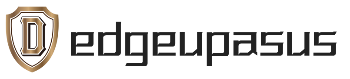Asus laptops, especially those in the Republic of Gamers (ROG) series, are renowned for their gaming capabilities. In this article, we’ll explore strategies and tips to maximize the gaming performance of your Asus laptop. Whether you’re a competitive esports player or a casual gamer, these optimizations will help you achieve smoother gameplay and an immersive gaming experience.
1. Keep Graphics Drivers Up to Date
Ensure your graphics drivers are always up to date. Asus laptops equipped with NVIDIA GeForce or AMD Radeon graphics benefit from regular driver updates, which often include performance enhancements and bug fixes. You can download the latest drivers from the official Asus website or the respective GPU manufacturer’s website.
2. Optimize In-Game Settings
Each game you play has its own graphics settings that can be adjusted to balance performance and visual quality. Here’s what you can do:
Resolution: Lowering the resolution can significantly improve performance, but it may reduce visual sharpness.
Texture Quality: Adjust this setting to find the right balance between performance and texture detail.
Shadows and Lighting: Reducing shadow and lighting effects can provide a performance boost.
Anti-Aliasing: Lower or disable anti-aliasing to reduce jagged edges, especially on lower-resolution displays.
Vertical Sync (V-Sync): Enable V-Sync to reduce screen tearing, but it may limit your frame rate. Disable it for more frames per second (FPS).
3. Use Game Mode
Asus laptops often come with a Game Mode feature that optimizes system resources for gaming. Enabling Game Mode can prioritize CPU and GPU performance, reducing background tasks that may affect gaming performance.
4. Monitor Refresh Rate
If your Asus laptop has a high-refresh-rate display (e.g., 120Hz, 144Hz, or higher), ensure that your game is set to use that refresh rate. Higher refresh rates provide smoother gameplay.
5. Overclocking (Advanced Users)
For advanced users, Asus ROG laptops may offer overclocking options in the BIOS or through specialized software. Overclocking your CPU and GPU can provide a performance boost, but it also generates more heat. Ensure your laptop has adequate cooling before attempting overclocking, and be cautious not to overheat your system.
6. Clean Cooling System
Over time, dust can accumulate in your laptop’s cooling system, hindering airflow and causing thermal throttling. Regularly clean the cooling system, including the fans and heatsinks, to ensure efficient heat dissipation.
7. External Cooling Solutions
Consider using external cooling solutions like laptop cooling pads with fans to help dissipate heat during gaming sessions. This can prevent thermal throttling and maintain optimal performance.
8. Background Apps and Services
Close unnecessary background apps and services that may consume system resources while gaming. This includes browser tabs, streaming apps, and system maintenance tasks.
9. Monitor Temperatures
Monitor your laptop’s temperatures while gaming. Software utilities like MSI Afterburner or Asus GPU Tweak can display real-time temperature data. If temperatures become too high, consider lowering in-game settings or using additional cooling solutions.
10. Keep Your Laptop Clean
Regularly clean the exterior and keyboard of your laptop to prevent dust and dirt buildup. A clean laptop is less likely to suffer from overheating issues.
By following these tips and optimizations, you can unleash the full gaming potential of your Asus laptop. Whether you’re engaging in competitive multiplayer battles or exploring immersive single-player adventures, a well-tuned gaming laptop can provide an enjoyable and responsive gaming experience.